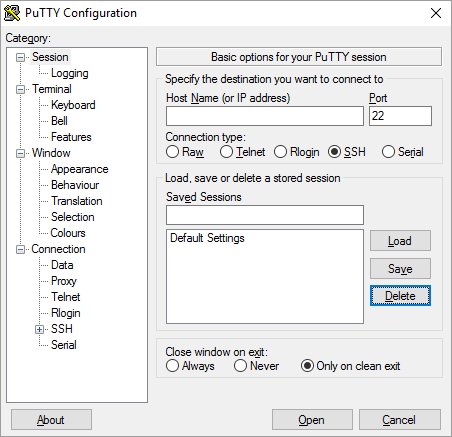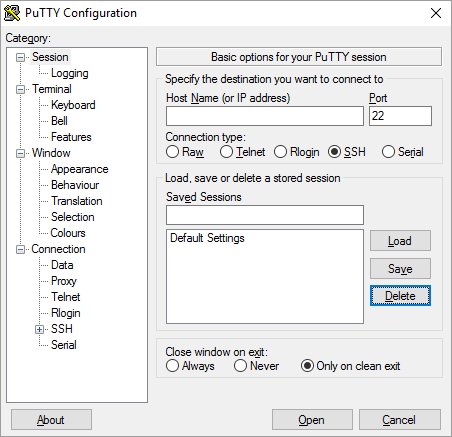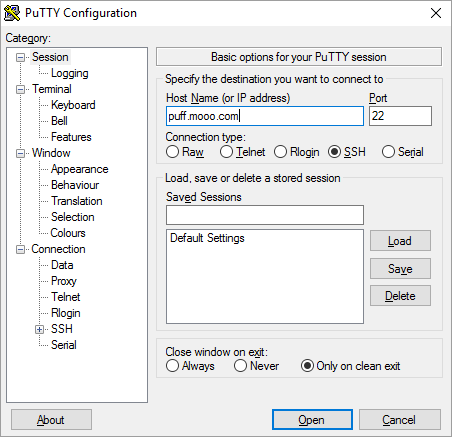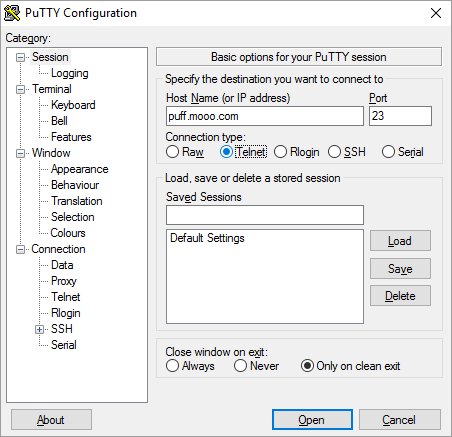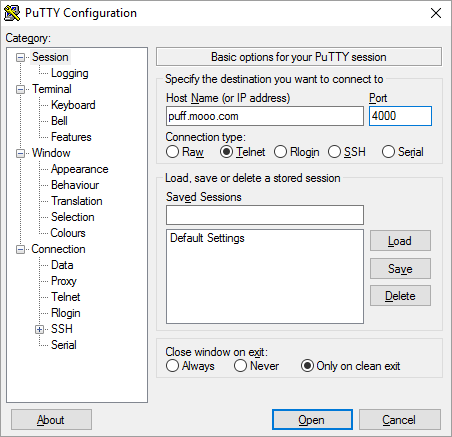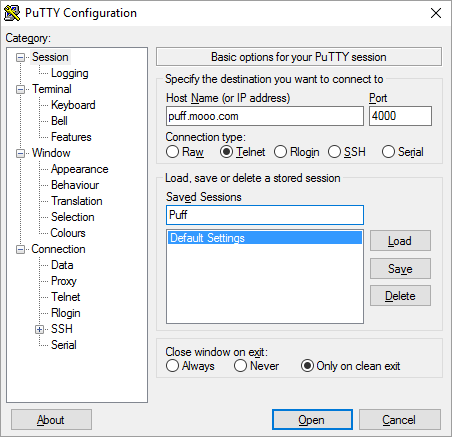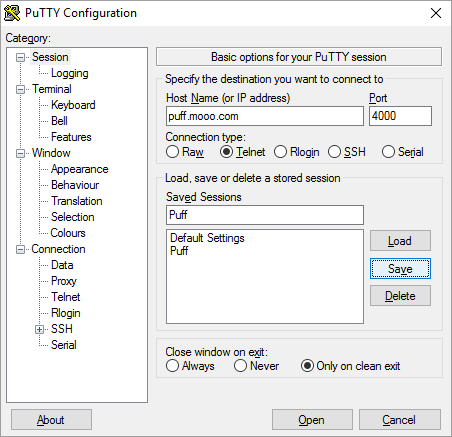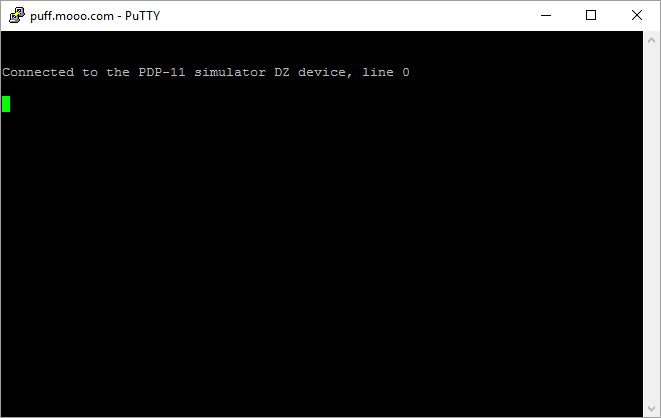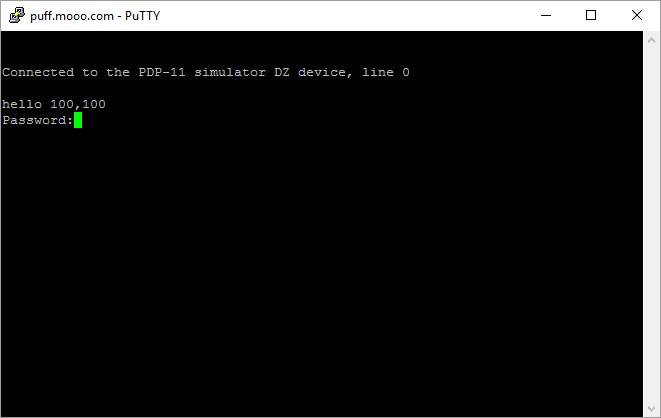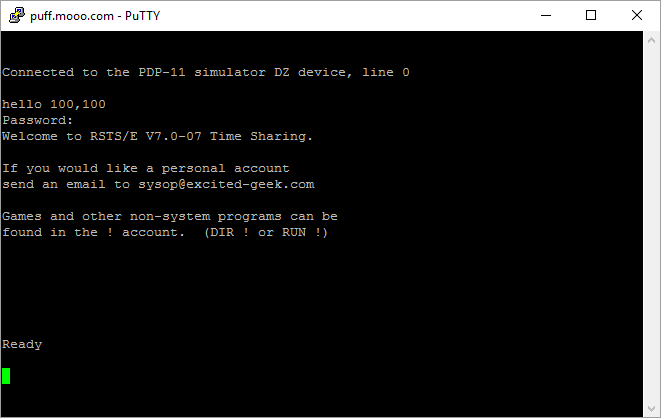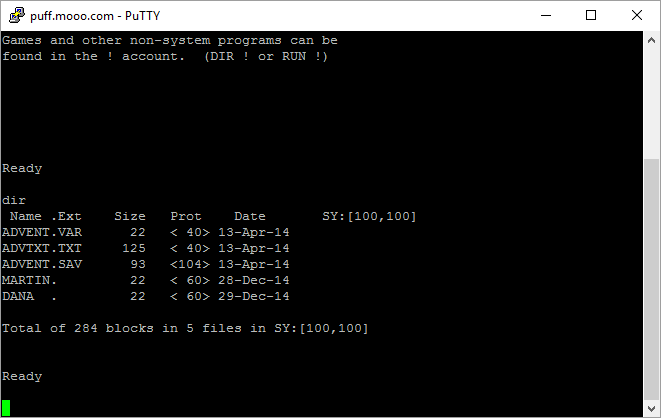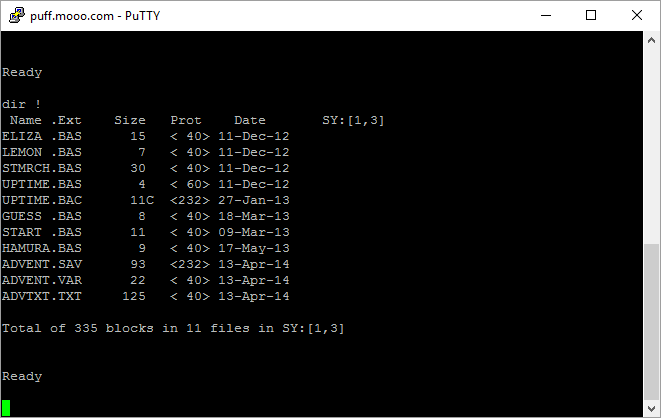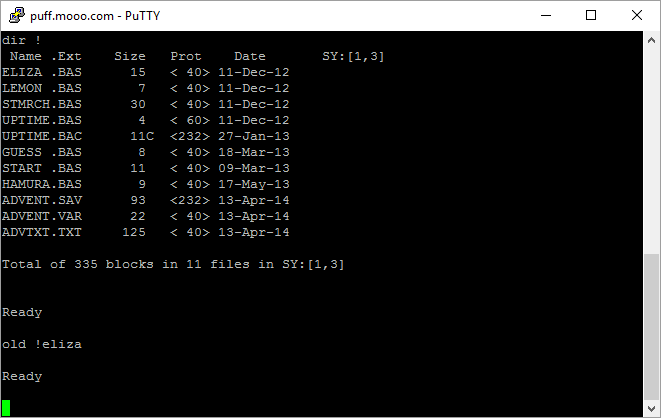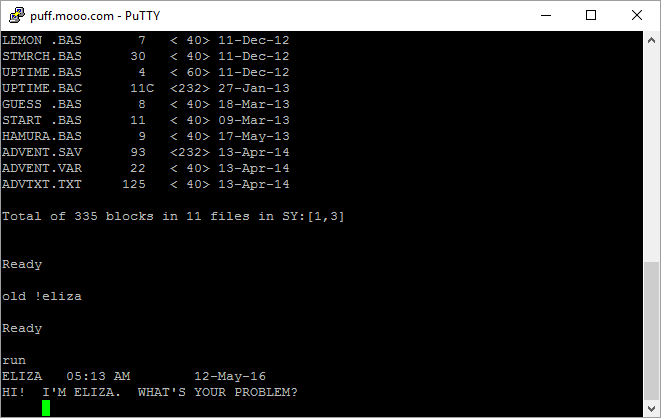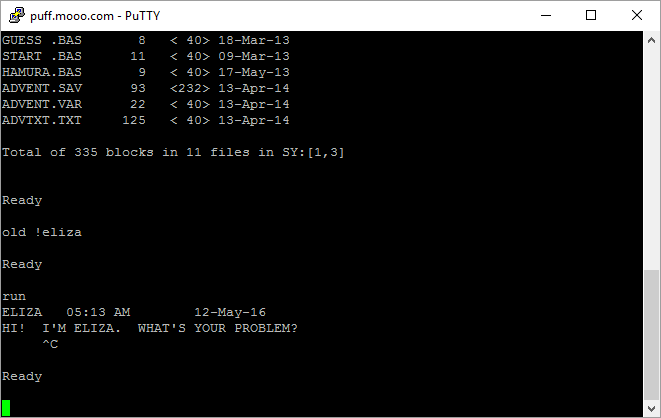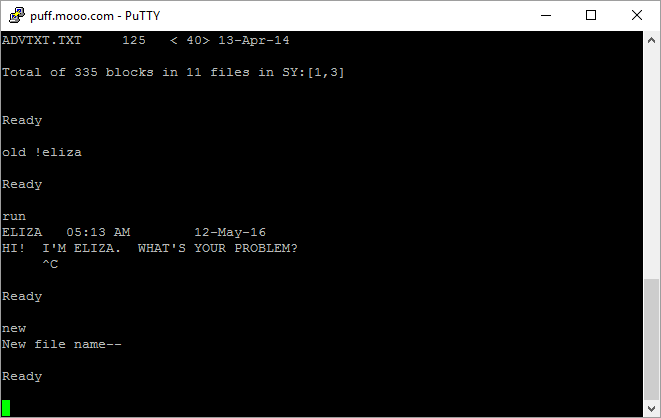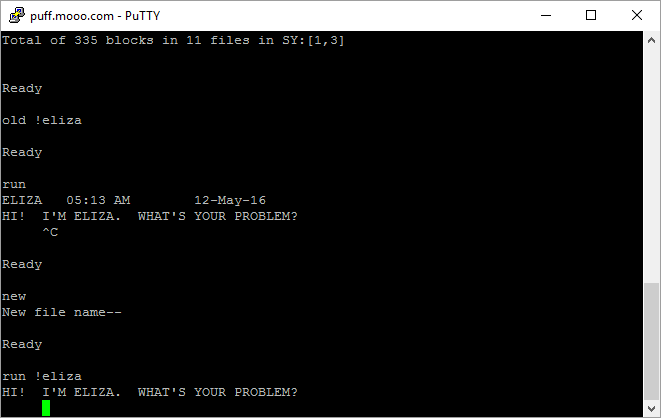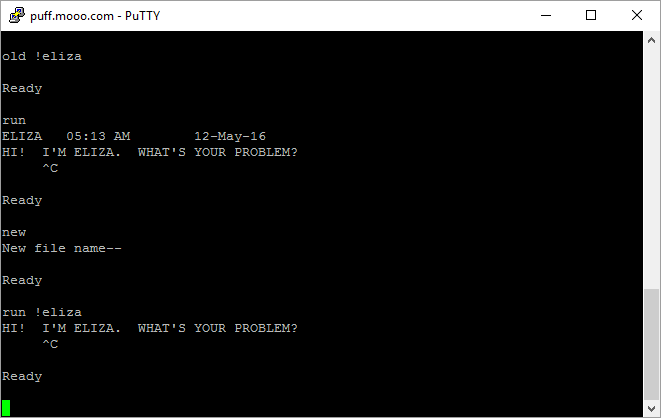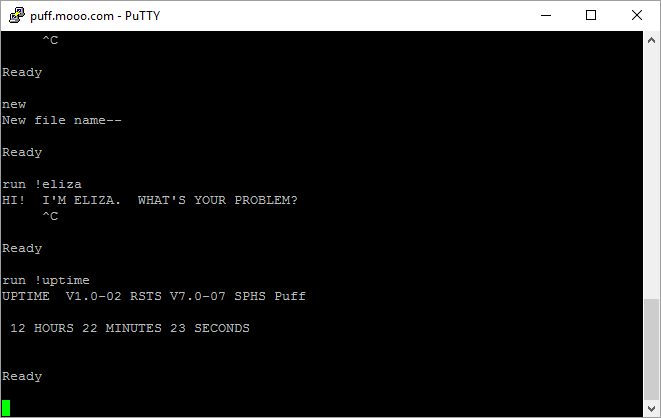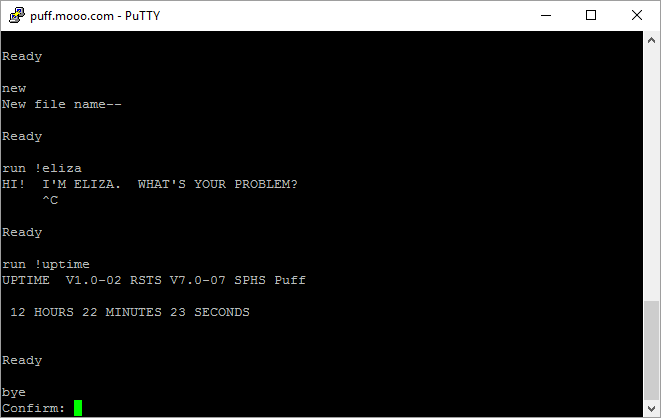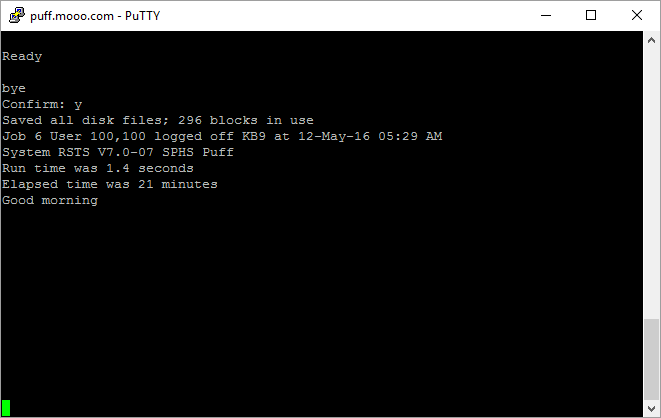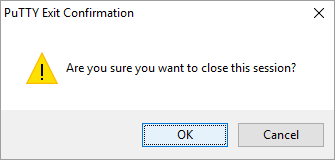Puff Walkthrough
I going to take you on a quick walkthrough using PuTTY as a telnet client.
Connect
In order to connect, we first have to set up PuTTY. Download the correct version for your operating system and start it. The screen should look similar to this:
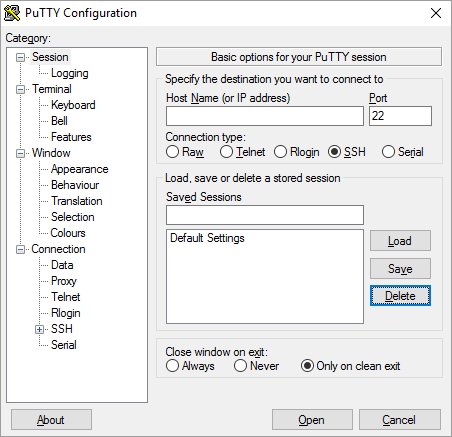 Click in the box for the host name and type in the host name of puff.mooo.com:
Click in the box for the host name and type in the host name of puff.mooo.com:
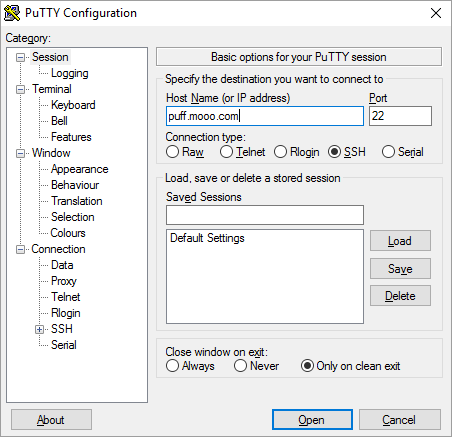 In the screenshot above the port number is 22. Under connection type we are going to click on Telnet, which will change to the port number to 23:
In the screenshot above the port number is 22. Under connection type we are going to click on Telnet, which will change to the port number to 23:
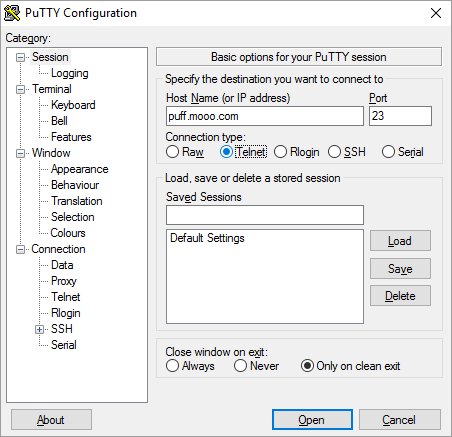 Unfortunately, port 23, is the wrong port number, and we need to change it to the corrent one of 4000:
Unfortunately, port 23, is the wrong port number, and we need to change it to the corrent one of 4000:
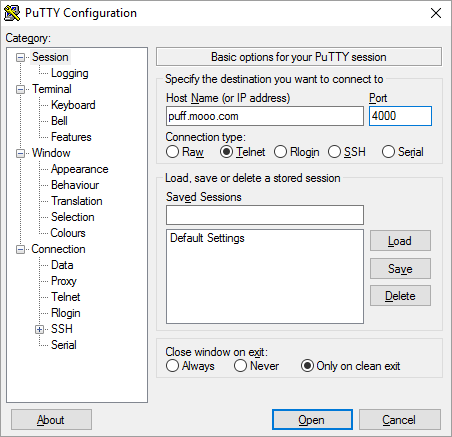 Now, since we may want to use this connection again, we should give it a name by typing it in the Saved Sessions Box:
Now, since we may want to use this connection again, we should give it a name by typing it in the Saved Sessions Box:
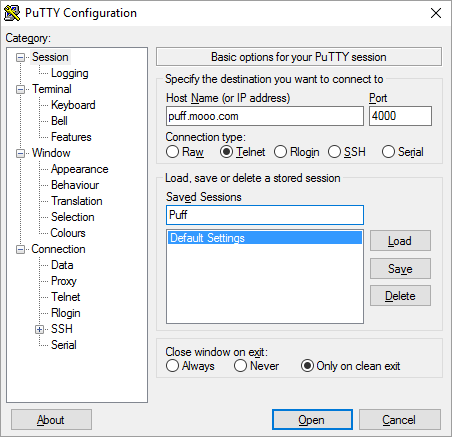 And click on the Save button:
And click on the Save button:
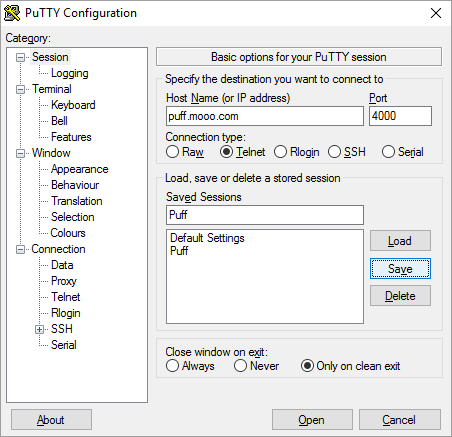 With the connection information all entered and saved as shown above, click on the Open button and you should get a screen similar to the one below:
With the connection information all entered and saved as shown above, click on the Open button and you should get a screen similar to the one below:
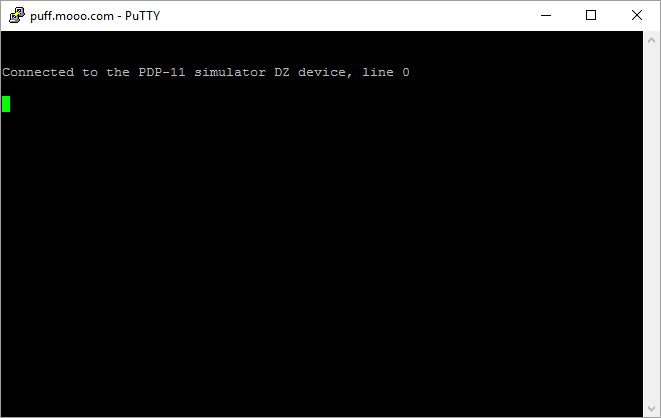
Login
Once connected you have to login. You greet RSTS/E with hello, followed by your account numbers and press enter, which will bring up the password prompt (The secret password is GUEST):
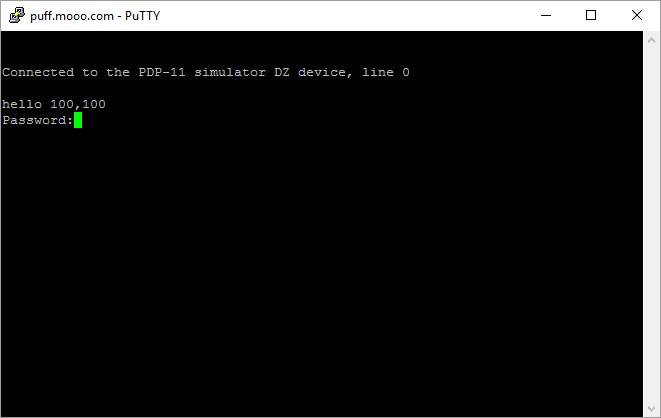 Once logged in, the system will display a greeting message similar to this:
Once logged in, the system will display a greeting message similar to this:
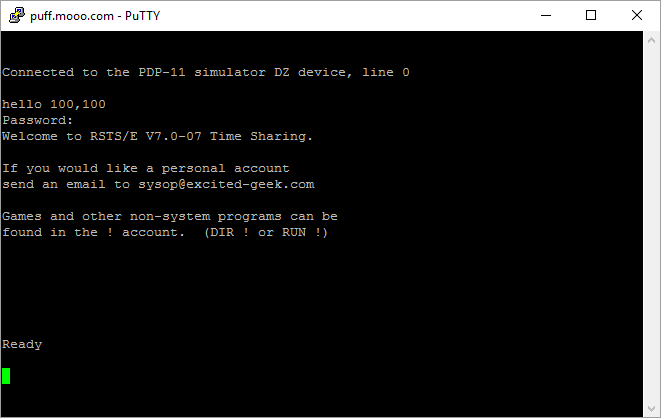
Work or Play
If you've used DOS on the PC, this first command will be familiar. To find out what files are in this account you would type DIR and enter:
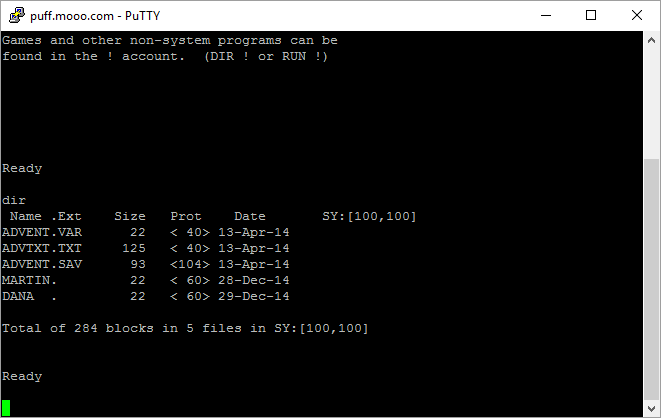 You will notice from the screenshot above that in two places it says SY:[100,100], which shows you which account is being directoried. Also notice above, at the tail of the greeting mentions the ! account. We'll try ! below by entering DIR !:
You will notice from the screenshot above that in two places it says SY:[100,100], which shows you which account is being directoried. Also notice above, at the tail of the greeting mentions the ! account. We'll try ! below by entering DIR !:
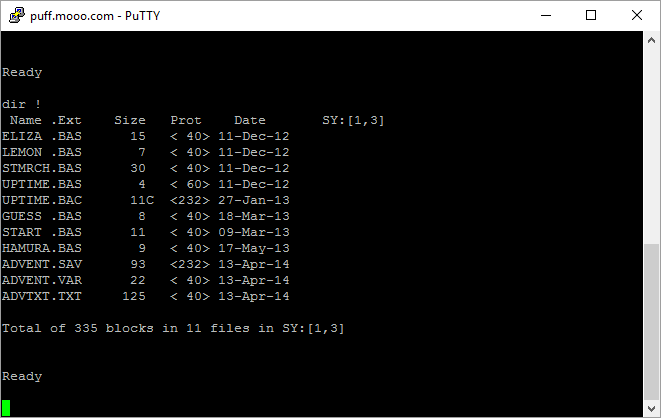 Notice this directory is different and the account is SY:[1,3]. We will load a program from this directory called ELIZA bye entering OLD !ELIZA which will load the program into memory for you:
Notice this directory is different and the account is SY:[1,3]. We will load a program from this directory called ELIZA bye entering OLD !ELIZA which will load the program into memory for you:
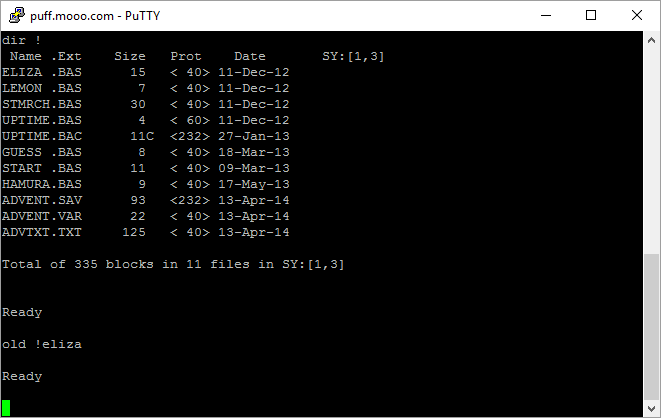 Once it is loaded you can RUN the program as shown below:
Once it is loaded you can RUN the program as shown below:
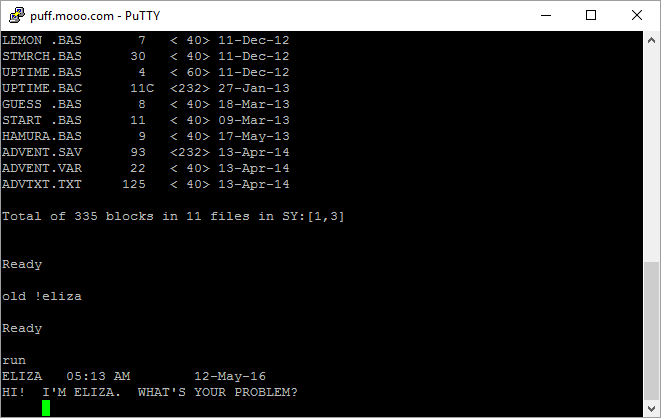 ELIZA is a simulation of a therapist and can be humourus but also time consuming, so we can exit by typing Control C:
ELIZA is a simulation of a therapist and can be humourus but also time consuming, so we can exit by typing Control C:
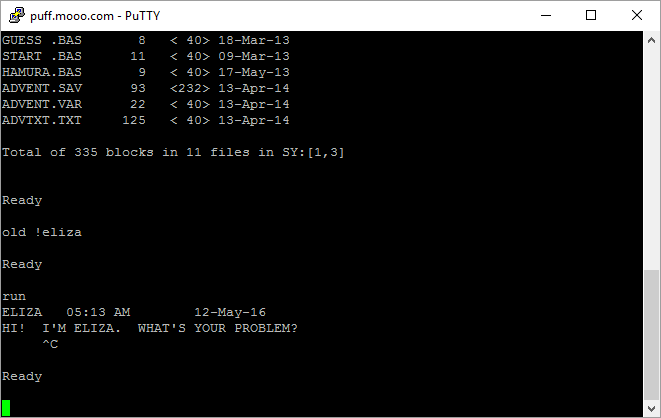 To clear ELIZA out of memory you can use the NEW command which will ask for a New file name, which you can just press enter for:
To clear ELIZA out of memory you can use the NEW command which will ask for a New file name, which you can just press enter for:
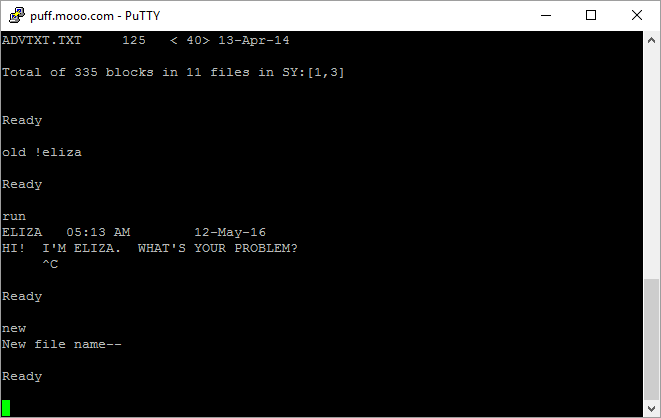 You can combine the two steps of loading and running by just running the file, RUN !ELIZA as shown below:
You can combine the two steps of loading and running by just running the file, RUN !ELIZA as shown below:
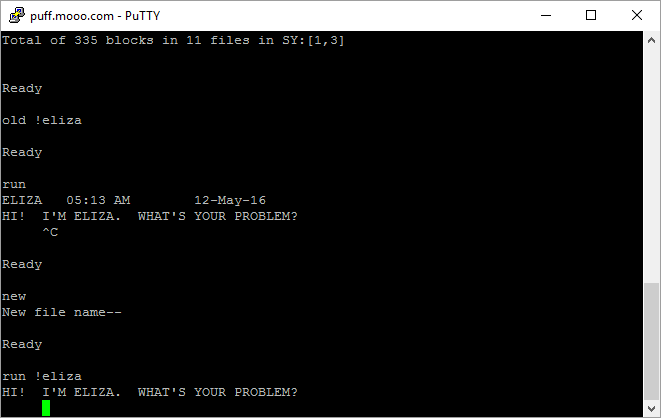 Once again we Control C out:
Once again we Control C out:
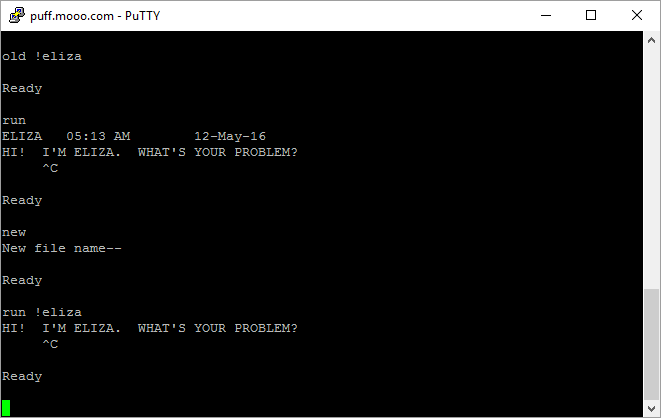 Finally we'll run one of the other programs, a utility called uptime which tells how long the system has been up and running this session. RUN !UPTIME:
Finally we'll run one of the other programs, a utility called uptime which tells how long the system has been up and running this session. RUN !UPTIME:
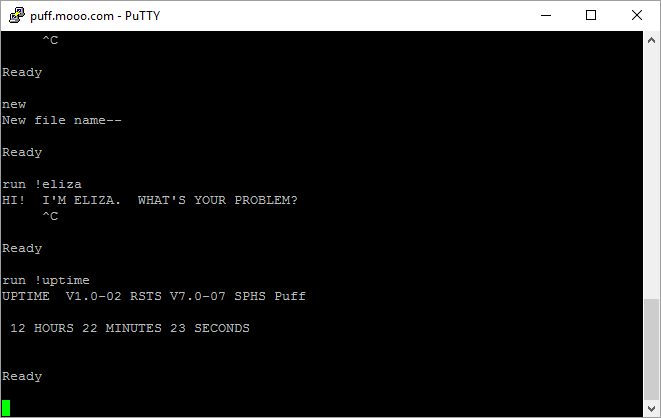
Logout
Now that we're all done, so goodbye to the system entering BYE:
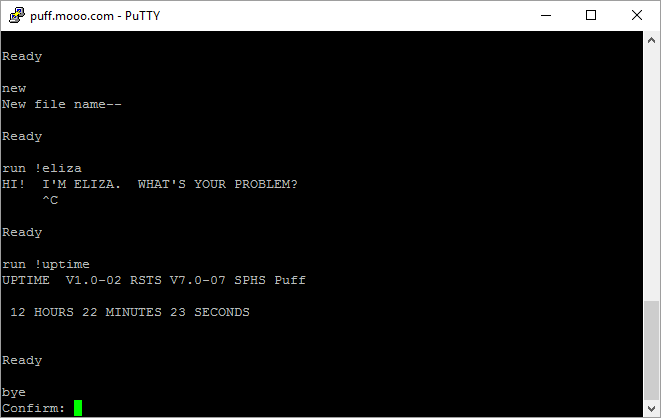 If you enter Y you get the long logout screen as shown:
If you enter Y you get the long logout screen as shown:
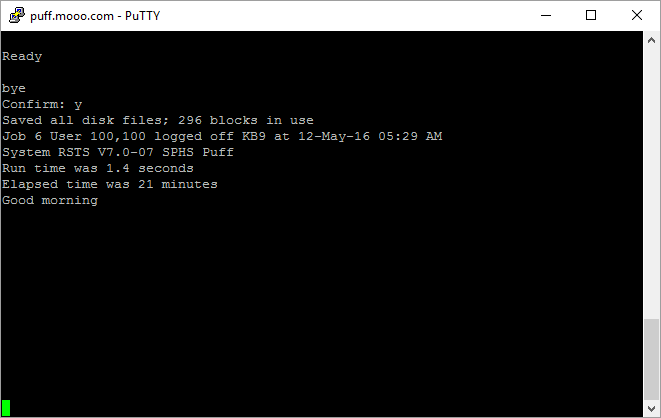
Disconnect
Once it scrolls up after the logout message, you click on the X to close the window and you will get the confirmation message shown below:
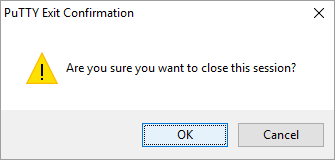
Last Update: 10-Aug-16
Please contact with any questions or concerns about using Puff.